Want to write a blog post with Google Docs? Do you need to remove page breaks in your document? Want to increase or decrease page size? If so, then read on to find out how to do it!
Google Docs gives you a default page size that is unchangeable and unprofessional for some use cases like writing blog posts and creating image-based articles. But hopefully, you can solve this problem by using some add-ons. Page-resizer add-ons help you customize a Google document’s page size to any dimensions you want. Here are some of these free add-ons:
- Page Sizer: This simple and easy-to-use add-on will help you change pages’ height and weight.
- Set A* Page Size: With this add-on, you’ll be able to choose from a list of pre-made regular sizes like A4, A3, A5, etc.
- Set Zebra Page Size: If you don’t like to change the weight of your pages, you can install this add-on to Focus on height and customize it as you wish.
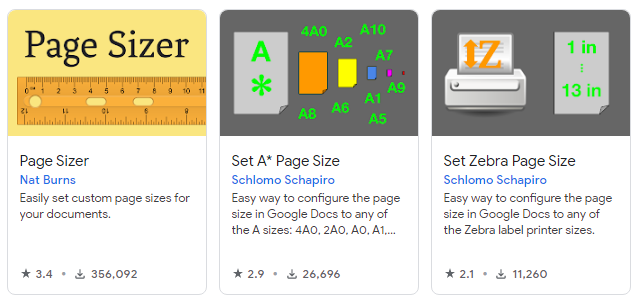
Now, let’s see how you can install one of these add-ons and use it shortly to customize page sizes on a Google document.
How to Install and Use a Page Resizer Add-on on Google Docs
To install a page resizer add-on, open a Google document, and on the top bar menu, click Add-ons > Get-add-ons. Then, in the extended pop-up, search for the keywords you like. Here, we need to search for Page Sizer. When it appears, install it with ease.
After installation, in the top bar menu, click Add-ons again, and under the Page Sizer submenu, select Set Page size.
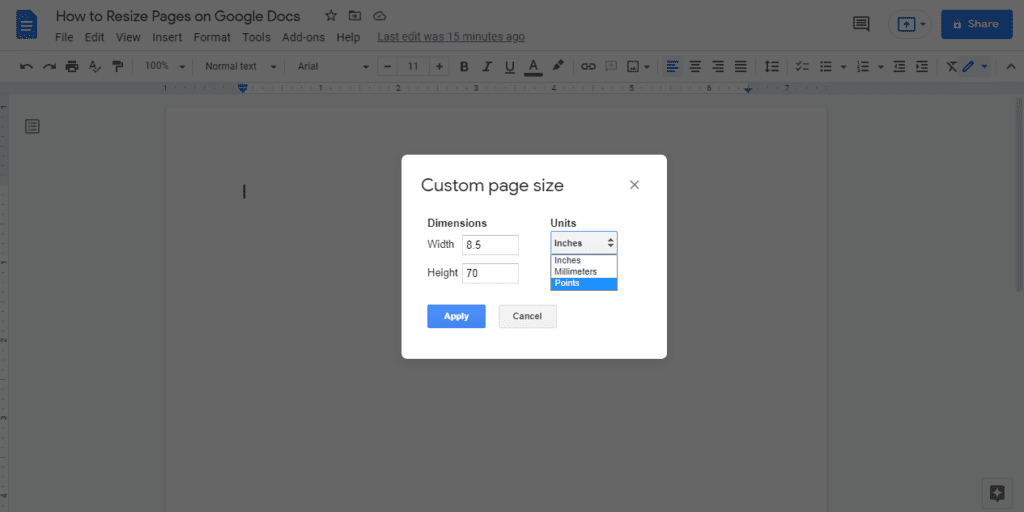
That’s it! Now, change the detentions for your document as you like, and then click Apply. You can increase the page height up to 70 inches, and there is no minimum for it at all.
I hope you find this feature helpful. Thanks for reading, and good luck.
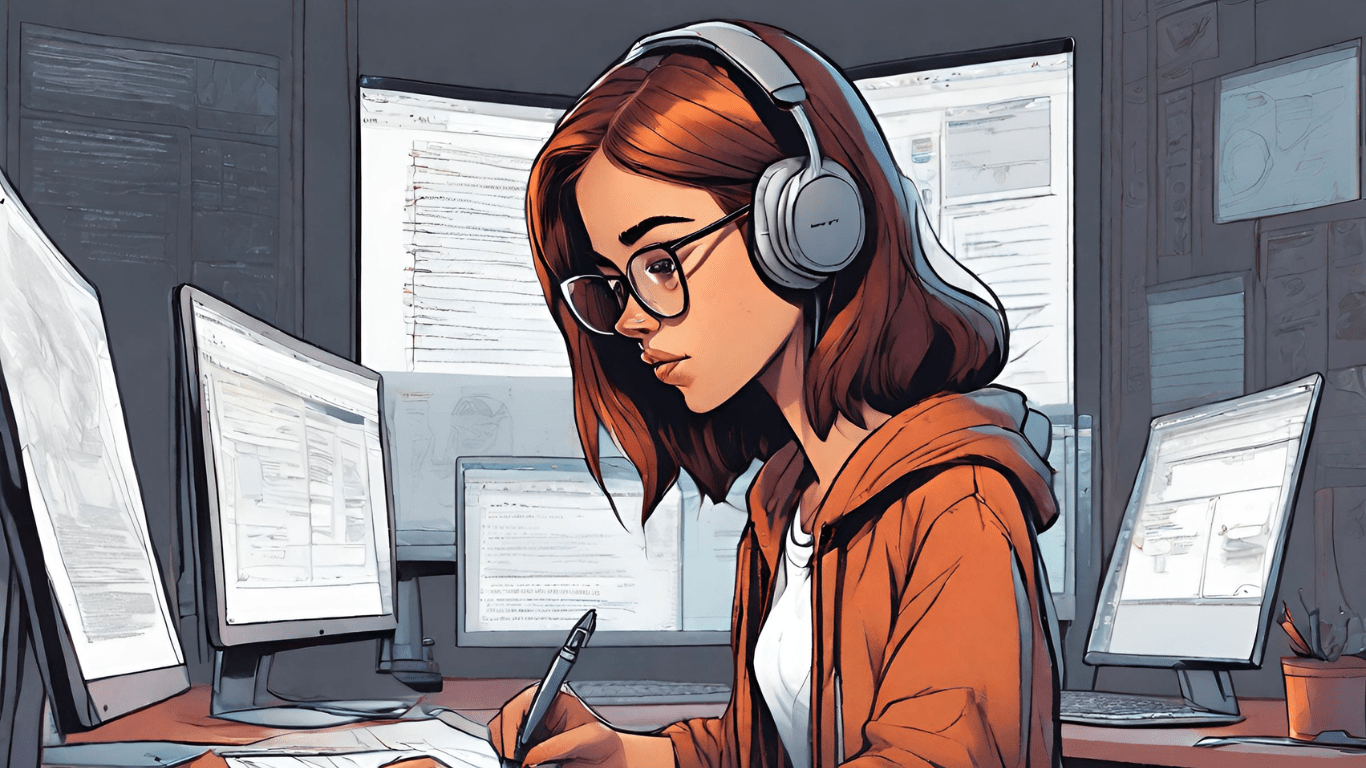




Simple and useful. Thanks
Thank you. It’s a simple question, but there are not many answers to it out there!